Ogg Story Writer for Jira Documentation
Purpose
The Ogg Story Manager is a Jira app that will improve the quality of your User Stories, so that it reduces any bug-related costs. It relies on Atlassian’s Rovo AI Agents to review, rate, guide and rewrite your issue. The app is made out of 2 main components:
- The Rovo Agents (Chat) - these are the agents with which you will chat to improve your issue
- The Ogg Project Settings - these are the settings that you have to configure when you set up the app, so that Ogg has a better understanding of the project context.
Rovo Agents
The Rovo Agents are best used against a Jira issue. They require the Ogg Project Settings to be configured beforehand. If not configured, they will give you a link to configure it.
The Ogg app comes with 3 agents:
1. Ogg Story Analyzer
The Ogg Story Analyzer can assist you with various tasks related to project management, agile methodologies, and technology, specifically focusing on enterprise-scale software delivery. Here are the main jobs it can perform for you:
A. Analyze the Issue
The Ogg Story Analyzer can critically analyze a given issue from multiple perspectives, such as clarity of logic, scope, completeness of terms, affected user groups, business case strength, calculations, responsible individuals or teams, and issue size. It will provide a detailed assessment and rating for each criterion.
B. Provide Next-Step Guidance
The Ogg Story Analyzer can offer detailed, actionable guidance to move an issue toward the development phase. This includes identifying gaps, suggesting who to talk to for clarifications, and outlining the next steps to ensure the issue meets the criteria for being ready for development.
C. Rate the Issue
The Ogg Story Analyzer can rate an issue based on various criteria such as summary, detail, business case, reasoning, flow, calculations, personas/user groups, terms, and size. It will provide a table with scores and a short reason for each score, along with a total rating.
How It Works
- Validate Project Settings: Ensure that the project settings are valid.
- Fetch Contextual Data: Gather all necessary contextual data for the issue.
- Analyze or Rate: Perform the requested analysis or rating based on the provided criteria.
- Provide Detailed Output: Offer detailed, actionable insights or ratings in a structured format.
2. Ogg Story Writer
The Ogg Story Writer can help you rewrite and improve user stories for your project. Here's what it can do:
- Review and Analyze User Stories: It critically analyzes the quality of your user stories based on several criteria, including clarity of logic, scope, completeness, and the strength of the business case.
- Rewrite User Stories: It provides an ideal version of the title, description, and acceptance criteria for the user story. The rewritten story will be clear, concise, and aligned with best practices.
- Ensure Completeness: It ensures that the user story includes all necessary details, such as the targeted persona, business logic, and any calculations if applicable.
- Format for Clarity: It uses Markdown and other formatting techniques to make the user story easier to read and understand.
- Validate Project Settings: It checks that the project settings are valid and provides feedback if there are any issues.
- Update Issues: Once the user confirms the rewritten story, it updates the issue in your project management tool.
3. Ogg Meeting Assistant
A. Extract Stories and Features from the Meeting Transcription
The Ogg Meeting Assistant can analyze a meeting transcription file attached to a Jira issue to extract relevant user stories and features. This involves identifying key points discussed during the meeting and converting them into structured user stories and features, complete with titles, descriptions, and acceptance criteria. The output will be presented in a clear, tabular format.
B. Save Specific Issue/Story/Feature
The Ogg Meeting Assistant can take a specific user story or feature from a conversation and create a new issue in Jira based on that information. This includes setting the title, description, and acceptance criteria, and then providing you with a link to the newly created Jira issue.
How to invoke
- When on a Jira issue, click the Chat button on the top right hand corner of the page to open the Chat area.

- Once the chat are opens, choose one of the Ogg Agents from the list by clicking the Chat dropdown.
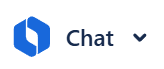
3. Interact with the agent by asking some of the suggested questions.
Configuration
When you first install the app you need to configure it in the Project Settings, under Ogg AI Settings.
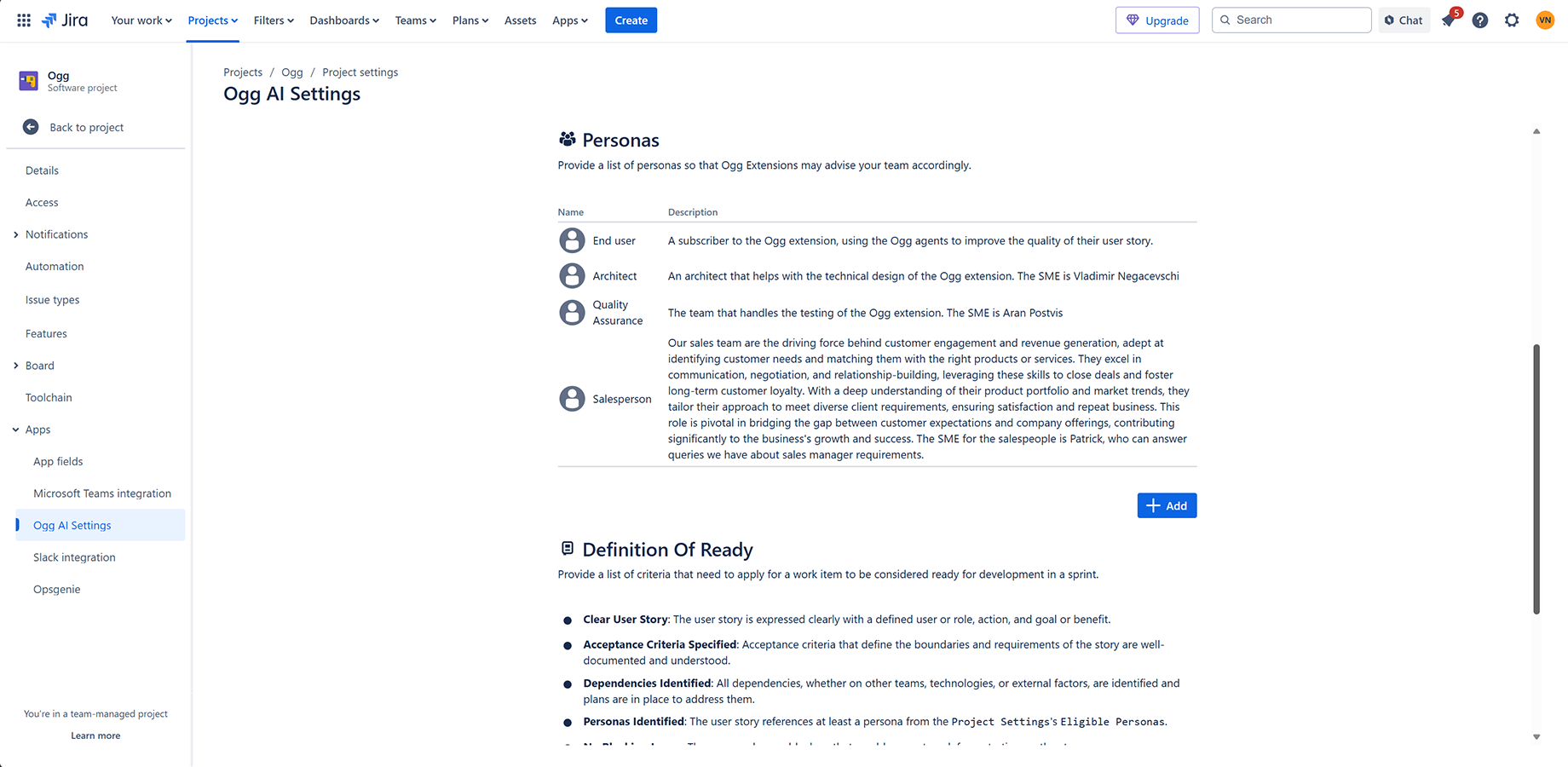
There are 3 main sections that you need to configure.
General Settings
In this section you give Ogg some generic context about the project, so that it understands your goal, your team and tech setup:
- Project Name - Title of your Jira project
- Project Description - Describe your project in two to three paragraphs - objectives, functionality, target users, benefits, technical approach, integration points etc.
- Technologies Used - List the technologies involved in the delivery of your project, e.g. .NET Core, C#, Azure, SQL, Terraform, NodeJS
- Language - The language to use in the Ogg outputs
Personas
In this section you need to provide a list of personas so that Ogg may advise your team accordingly.
- Name - The name of the Persona, e.g. "Sales Manager"
- Description - Describe your persona in two to three paragraphs, including information such as:
- Role Definition: What are the primary responsibilities?
- Key Skills: What essential skills and competencies are needed?
- Impact on Business: How does this role contribute to business success?
- Interactions: How does this role work with other team members or departments?
- Examples: Provide specific examples or typical activities.
- SMEs: List any Subject Matter Experts for more detailed info.
In order to take full advantage of Ogg’s capabilities, the Description should include information about the SMEs or stakeholders that can be contacted in order to find out more information about that relevant persona.
You can Edit or Delete a persona by clicking on the Persona row and choosing the relevant button.
Definition of Ready (DoR)
This section contains a list of criteria that need to apply for a user story to be considered ready for development in a sprint. Ogg will make sure that each User Story adheres to these criteria.
You can use the Use Defaults button to speed up the process and avoid starting from scratch. This will bring up a list of 11 criteria to start from.
You can Edit or Delete a DoR by clicking on the DoR row and choosing the relevant button.


